What is the smallest and largest font size available in font size tool box on
formatting toolbar in ms word 2007?
Fonts are the designing of characters to make a document attractive and easily readable. Having different fonts for different elements of documents such as headings, body text, quotations, footnotes and so on makes a document more visually organized. It helps the document to become intuitively comprehensible.
As is the importance of having different fonts, it’s equally important to have different font sizes for different elements. If headers, footers, headings, body text, everything appear to be equally sized, imagine how dull the document will look like. It’s advisable to have headings and titles to have bit larger font size than the regular text. Similarly the text such as footnotes, headers/footers are better with smaller fonts.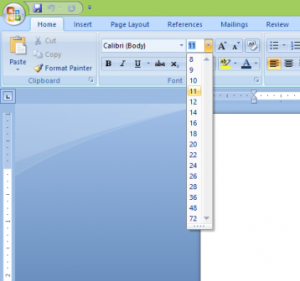 Microsoft Word is really good at creating and formatting documents. It is much flexible and easy to change the fonts as well as font size. You can access the Fonts dialog box or use the tools in Home ribbon in Word 2007.
Microsoft Word is really good at creating and formatting documents. It is much flexible and easy to change the fonts as well as font size. You can access the Fonts dialog box or use the tools in Home ribbon in Word 2007.
Word supports font size between 1 and 1638 if you access it through Fonts dialog box. So the largest font size in Word 2007 is 1638 points, but all these numbers are not available in Font Size tool in the ribbon.
Go to the Home tab in Word 2007 ribbon. In Font group, you’ll find the font size tool. Open it to find the smallest and largest font size in Word 2007, available in font tool box.
The list contains font size in points 8, 9, 10, 11, 12, 14, 16, 18, 20, 22, 24, 26, 28, 36, 48 and 72.
Simply click any of the required number to specify the desired font size among these numbers.
However, if you need, you can have text with font sizes not listed in this tool by using Font dialog box. It lets you to set the font size smaller 8 as well as larger than 72 points.
Related: Biggest Font in Word, Largest Font On Word, Largest Normal Font, Large Fonts for Microsoft Word
Leave a Reply