In our last Chapter, we talked about Computer system or Organization of Computers. We know, a computer system comprises of two major components – Hardware and Software.
Read: https://mcqsets.com/s/fundamentals/organization-of-computer-system/
We’ll talk about Software in next chapter. Today let’s see the hardware component of a computer system.
Alex defines hardware somehow funny in his CoolNerds.com:
The stuff you can actually see and touch, and would likely break if you threw it out a fifth-story window, is hardware.
It’s funny but it is true! Everything, if it breaks when thrown down from five stored building, is hardware.
The physical and tangible parts of a computer are hardware. It includes the devices such as keyboard, mouse, monitor, printers, motherboard, memory chips, electronic circuitry, expansion cards, cables, switches and everything you can touch and feel.
There is a very useful analogy to define computer hardware and software. Let’s take an example of a book. You should be thinking of the cover, the pages and the ink as hardware. At the same time the words, sentences, paragraphs, and the storyline, i.e. the information held within the book would represent the software. A computer without software is very much like having a book full of blank pages, you need the software to make a computer useful – just the same as you need the words and story to make a book meaningful. Hardware refers to any part of the computer which is manufactured. It can refer to individual components or a group of components.
Many people love to offer an analogy with human body and soul to clarify the relationship between hardware and software component of computers. The body is considered as hardware and the soul that operates human body is equated with the computer software. Without software, a computer is just a dead body.
Hardware Component of Computer System
Here is some common hardware that you’ll find inside a computer:
- Motherboard
- Central Processing Unit (CPU)
- Random Access Memory (RAM)
- Power Supply
- Video Card
- Hard Drive
- Optical Drive (i.e. BD/DVD/CD drive)
- Sound Card
- Network Interface Card (NIC)
- Analog Modem
- FireWire/USB Expansion Card
Here is some common hardware that you might find connected to the outside of a computer:
- Keyboard
- Mouse
- Printer
- Scanner
- Speakers
- Monitor
The following hardware is referred to as network hardware and various pieces are often part of a home or business network:
- Router
- Network Switch
- Access Point
- Repeater
- Bridge
- Print Server
- Firewall
Network hardware isn’t as clearly defined as some other types of computer hardware. For example, many home routers will often act as a combination of router, switch, and firewall.
Input Devices – Keyboard, Mouse and Scanner

Input Unit Devices
A unit of computer system that brings data and instruction into the computer is input unit. It accepts data or instruction given by user and converts into machine readable code if required. Keyboard and mouse are the most popular input unit devices. Other devices of this unit are: light pen, joystick, tracker ball, microphone, scanners, sensors, graphic tablet, touch screen etc.
The term input is used to describe the process of capturing or collecting raw data, at the beginning of computer based information system, in to a form that is usable by the computer for processing. Sometimes the data is processed right away(online processing), sometimes hours or days later or even longer (batch processing), as a result the data is often stored in a computer usable form, where it can be quickly retrieved at the time of processing with little or no longer intervention.
Input unit devices can be classified into two groups based on whether the data conversion is involved or not – direct input devices and indirect input devices:
Direct Input Devices
In this input method, data is already in machine readable form and thus, no need to convert it. The data is directly feed into computer to process. Some examples of direct input devices are Point of Sales Terminals (POS), Credit Cards, and Scanners etc. Credit card contains a magnetic strip that contains data in machine readable form and when you insert the card into ATM machine, it can directly feed data for processing.
Indirect Input Devices
If the data is in human readable form, it must be converted into machine readable form so that a computer can process it. This process of data conversion is time consuming and error prone that causes a major bottleneck in data processing. Some examples of indirect input devices are: keyboard, mouse and joystick. When you press any key on keyboard, it converts that character into series of electronic pulses and sends to CPU.
Keyboard

Keyboard is a standard input device. It is a data entry platform of a computer. A computer key board is a sophisticated electromechanical component designed to create specialized electronic codes (scan codes) when a key is pressed. These codes are transmitted along the cables to computer system unit or terminal, where the incoming code is analyzed and converted in to the appropriate computer usable code.
Keyboards have five distinct groups of keys:
- Standard type writer keys: resembles a typewriter
- Function keys: The top row keys from F1 to F10 or F12
- Cursor movement keys: Arrow keys, Home, End, PageUp, PageDown
- Numeric keys: a keypad at the right to make it easy to enter numbers
- Special purpose keys: Ctrl, Alt, Shift, Del, Insert
Keyboard Layout defines the position of keys in a keyboard. QWERTY is the most popular keyboard layout. Dvorak, Colemak, JCUKEN are other keyboard layouts for Latin scripts. Similarly, we have Traditional, Romanized and Nepali keyboard layout for typing Unicode Nepali script. You can change keyboard layout from Regional and Language Settings in Control Panel.
Why are traditional keyboard layout places keys in the QWERTY order? Why they are not alphabetically ordered like ABCDEF….? You’ll really surprise to know that it was developed to make typing harder and inefficient (do some Googling on this topic). Devorak layout is far better in keys arrangement and improves the speed and accuracy of typing, but the more surprising thing is that it is not much common compared to traditional QWERTY.

Dvorak Keyboard

QWERTY Keyboard
Types of Keyboard
By now, I hope, you don’t confused types of keyboards as QWERTY, Devorak and so on. They are not type of keyboards but rather the types of keyboard layout. At the same time, I want to make it clear that the type, as our course defines, is not related to switch technology either. We look on the history of keyboard and classify keyboards into four types based on the technology used.
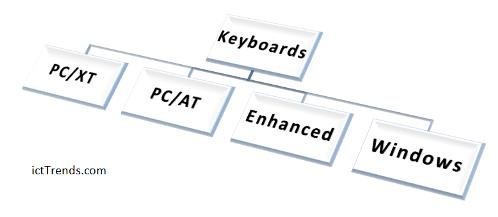
Types of Keyboards
PC/XT, PC/AT, Enhanced and Windows are the four types of keyboard.
PC/XT (Stands for eXtended Technology) keyboards have 83 keys, function keys (F1 to F10) are arranged on left hand side. These keyboards are not compatible with AT keyboards (that means you can’t use them in AT computers).

XT Keyboard
PC/AT (Stands for Advanced Technology) contains 84 keys as SysRq (System Request) key was introduced. Moreover indicator LEDs for Caps, Scroll and NUM lock are used in AT keyboards.

AT Keyboard
Enhanced keyboards have 101 to 106 keys based on different language layout.
Windows Keyboards contained 104 to 109 keys based on different language layouts. Win key and Menu key are the addition on the Windows Keyboards.
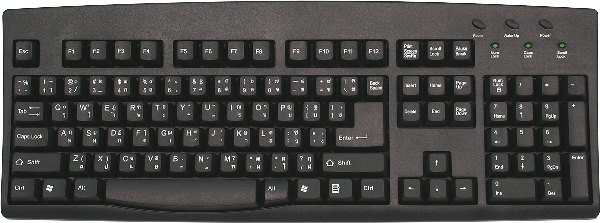
Windows Enhanced Keyboard
Mouse

Mouse
A mouse is a device that controls the movement of the cursor or pointer on a display screen. A mouse is a small object you can roll along a hard on flat surface. Its name is derived from its shape, which looks like a mouse, its connecting wire that one can imagine to be the mouse tail; and the fact that one must make it scurry along a surface. As you move the mouse, the pointer on the display screen moves in the same direction. Mice contain at least one button and sometimes as many as three, which have different functions depending on what program is running. Some newer mice also include a scroll wheel for scrolling through long documents.
Mouse was first invented by Douglas Engelbart in 1963.
There are three types of mouse: Mechanical, Opto-Mechanical and Optical. Mechanical mouse has a ball on its underside and sensors detect the direction of ball movement to move the cursor on the screen.Optomechanical mouse are similar to mechanical mouse but they have optical sensors instead of balls in it.Optical mouse uses laser to detect the mouse movement.
If we look at how a mouse is connected to computer, we can find three types of mouse: Serial Mouse, PS/2 Mouse, USB Mouse. Serial mouse connect through RS-232C serial port and it is the simplest of connection. PS/2 mouse connect through PS/2 port and USB Mouse connect through USB port.
There are some wireless mice in use these days. Cordless mouse (wireless mouse) connects to the computer through infrared or radio wave to communicate with computer. Though cordless mouse are more expensive, they can be greatly useful in some situations.
Scanner

Scanner
A scanner is a device that captures images from photographic prints, posters, magazine pages, and similar sources for computer editing and display. Scanners come in hand-held, feed-in, and flatbed types and for scanning black-and-white only, or color. Very high resolution scanners can be used if you need to print scanned image in high-resolution, but lower resolution scanners are adequate for capturing images for computer display. Scanners usually come with software, such as Adobe’s Photoshop product, that lets you resize and otherwise modify a captured image.
Drum Scanner, Flatbed Scanner and Hand Scanner are the three different types of scanners.
When it became possible to scan the images and pre-printed pages, the recognition technology emerged that can recognize the text and marks present on the scanned image and convert them into editable form. As per our syllabus we need to learn about OCR, OMR, BCR and MICR scanners. Following are different technology on the topic:
OMR Technology
Different marks OMR can read
The OMR technology allows user to read the check boxes – that is the sign affixed in predefined spaces. This technology can be extremely useful to automate the marking of exam papers of objective exams. Specialized software along with OMR can completely automate the checking, marking and tabulating the exam papers.
ICR Technology

Handwritten text that ICR can recognize
With ICR technology it is possible to recognize manuscript data in unconstrained or constrained mode when there is usually space among characters. It can be used to entry the forms directly into the computer.
BCR Technology

Bar codes that BCR can read
The BCR technology allows the recognition of bar codes printed on retail products, as well as, decoding their content.
OCR Technology
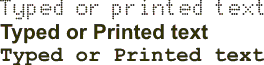
It’s the recognition technology for printed and typed texts. When you have any printed page and require it to edit on computer, this technology can be used to input the document into computer and create editable file.
OCR-A Technology
![]()
This technology works on pre-printed OCR-A code lines of postal and banking documents;
OCR-B Technology
![]()
This technology works on pre-printed OCR-B code lines of postal and banking documents;
MICR CMC7 – E13B Technology
![]()
MICR technology can be used to identify the text written by magnetic ink. Magnetic ink is a special type of ink that contains iron particles dissolved in ink. MICR magnetizes the writing and scan it accurately. It can be used to verify the signatures in bank checks.
MICR CMC7-E13B Technology works on pre-printed CMC7 or E13B check code lines.
CHR Technology
It allows user to read manuscript data in cursive written (natural writing not in capital letters): what was only imaginary a few years ago, now it’s real. This feature is essential for reading forms that haven’t been expressly designed for the automatic acquisition and contain unconstrained fields, freely written, without any tie.
Output Devices – Monitor, Printer and Plotters

Output Unit Devices
A unit of computer system that sends information out of the computer or the unit of computer system that provides the result of processing to the users is output unit. This unit receives information from CPU and converts into suitable human readable form. Monitor, Plotter, Printer, Projector, Speaker etc. are the output devices.
An output device is any peripheral device that converts machine-readable information into people-readable form such as a monitor, printer, plotter and voice output device.
Monitors
A computer monitor is also called display screen or video display terminal (VDT). Text and Images are displayed on monitors by individual dots called pixels. A pixel is the tiny blinking material on computer screen that can be turned on and off or made different shades. A pixel is the smallest unit on the screen. The density of dots determines the clarity of the images – known as resolution. A screen resolution 1024 x 768 means that it has 1024 dots in one line and 768 lines in one screen. Another measure of display resolution is a dot pitch.
Computer display can be interlaced or non-interlaced. In case of interlaced technology, it refreshes all odd lines on screen first then all even lines next. Non-interlaced technology refreshes all the lines on the screen from top to bottom. So, the non-interlaced method gives more stable video display and better for eyes but requires twice as much signal information as interlaced.
There are two types of monitors – cathode-ray tubes (CRT) and flat panel display.
Cathode Ray Tube (CRT) Monitors

A cathode ray tube (CRT) is a specialized vacuumtube in which images are produced when an electron beam strikes aphosphorescent surface. Most desktop computer displays make useof CRTs. The CRT in a computer display is similar to the”picture tube” in a television receiver.
CRT monitors are of two types – monochrome and color.
Monochrome Monitors
Monochrome monitors have only two colors – one for background and other for the foreground (text). The colors can be white, amber or green on a dark background. While somewhat plain, the use of a single phosphor to generate the single color in each pixel makes it possible for the monitor to provide a very clear and crisp looking display.
A monochrome monitor was very common in the early days of computing, from the 1960s through the 1980s until color monitors became popular. They are still widely used in applications such as computerized cash register systems.
Color Monitors
A color monitor is a display peripheral that displays more than two colors. Color monitors implement the RGB color model by using three different phosphors that appear red, green, and blue when activated. By placing the phosphors directly next to each other, and activating them with different intensities, color monitors can create an unlimited number of colors.Color monitors have been developed through following paths:
CGA
CGA stands for Color Graphics Adapter. It is a circuit board introduced by IBM and the first graphics standard for the IBM PC. With a CGA monitor, it is harder to read than with a monochrome monitor because the CGA supports much fewer pixels. It supports 4 colors.
EGA:
It stands for Enhanced Graphics Adapter. EGA is a video display standard that has a resolution of 640 by 350 pixels and supports 16 colors. EGA supports previous display modes and requires a new monitor.
VGA:
VGA stands for Video Graphics Array. This is a video display standard that provides medium to high resolution. In a text mode, the resolution of this board is 720 by 400 pixels. It supports 16 colors with a higher resolution of 640 by 480 pixels and 256 colors with 320 x 200 pixels.
Super VGA:
This is a very high resolution standard that displays up to 65,536 colors. Super VGA can support a 16.8 million colors at 800 by 600 pixels and 256 colors at 1024 by 768 pixels. A high-priced super VGA allows 1280 by 1024 pixels. Larger monitors (17″ or 21″ and larger) with a high resolution of 1600 by 1280 pixels are available. VESA (Video Electronics Standards Association) has set a standard for super VGA.
Flat Panel Displays

Flat panel display LCD Monitor
Portable computers such as a lap top use flat panel displays, because they are more compact and consume less power than CRTs. Portable computers use several kinds of flat panel screens:
Liquid-Crystal Displays (LCDs)
LCD is a display technology that creates characters by means of reflected light and is commonly used in digital watches and laptop computers. LCDs replaced LEDs (light emitting diodes) because LCDs use less power. LCDs are difficult to read in a strong light, because they do not emit their own light. Portable computers wanted to have brighter and easier to read displays. Backlit LCDs are used for the purpose now.
Backlit LCDs:
This is a type of LCD display having its own light source provided from the back of the screen. The backlit makes the background brighter and clear, as a result the texts and images appear sharper. However, this still is much less clear than CRTs. Thus, better technology is needed.
Active Matrix LCDs:
This is an LCD display technique in which every dot on the screen has a transistor to control it more accurately. This uses a transistor for each monochrome or each red, green and blue dot. It provides better contrast, speeds up screen refresh and reduces motion smearing.
Electroluminescent (EL) Displays
A flat panel display technology that actively emits light at each pixel when it is electronic charged. This provides a sharp, clear image and wide viewing angle. The EL display type of flat panel is better than LCD.
Gas Plasma Displays
This is also called a gas panel or a plasma panel and is another flat screen technology. A plasma panel contains a grid of electrodes in a flat, gas filled panel. The image can persist for a long time without refreshing in this panel. The disadvantages of the gas plasma displays are that they must use AC power and cannot show sharp contrast.
Printers

Color Printers

Different types of printers
A printer is an output device that produces a hard copy of data on to a paper. The resolution of printer output is expressed as DPI (Dots per inch).
Printers can be classified into different types in several ways. There are three types of printers based on the way they print:
Serial Printers
Serial printers are also called a character printer. These printers print a single character at a time. They are usually inexpensive and slow.
Line Printers
Line printers can print one line at a time. They are expensive and very fast. Line printers use a band, a chain, etc.
Page Printers
Page printers can print one whole page at a time. Page printers are also called a laser printer because they usually use a laser to produce page images. The print quality of these printers is the best though it is a little bit expensive. The price of the personal laser printer is decreasing gradually.
Similarly, there are two types of printers based on the use of a hammer.
Impact Printers
Impact printers use a hammer or pin to hit the carbon ribbon. This forms characters or dots to print images on the paper. Because these printers hit the paper it produces sound and thus they are noisy. Dot-matrix and daisy-wheel printers are the examples of Impact Printers.
Nonimpact Printers
Non-impact printers do not touch paper to produce printout. They do not have the hammer and do not hit. The examples of non-impact printer are ink-jet, laser printer, thermal printers and so on.
There are two types of printers based on how they form characters.
Bit-Mapped Printers
Images are formed from groups of dots and can be placed anywhere on the page. They have many printing options and good printing quality. They use PostScript as a standard language for instructing a microcomputer.
Character-based Printers
These printers print characters into the lines and columns of a page. These printers use predefined set of characters and are restricted in position of characters.
Microcomputers use five kinds of printers. They are daisy wheel printers, chain printers, dot-matrix printers, ink-jet printers, and laser printers.
Daisy-Wheel Printer

Daisy Wheel Printer
Daisy-Wheel is a printer mechanism that uses any kind of hub (wheel) having a set of spokes at the margin of the hub. The end of each spoke is a raised image of a type character. When the wheel is turned and the required character is aligned to the print hammer, the character is then struck into a ribbon and onto a paper with the hammer. The wheel can be removed to use a different character set. Daisy-Wheel Printer prints typewriter-like very high quality characters. However, they are slower and less reliable than dot-matrix printers. Microcomputer users seldom use this printer, because the better dot-matrix printers and inexpensive laser printers are available today.
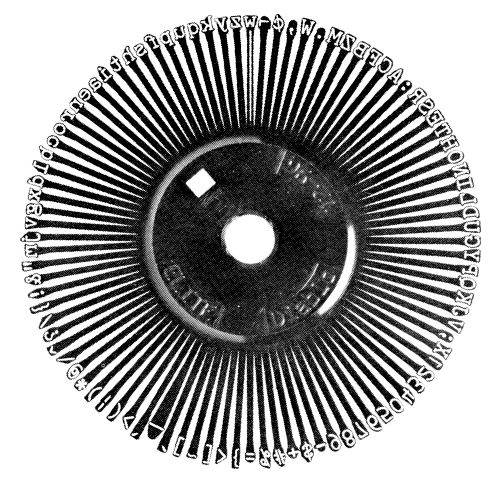
Daisy Wheel
Chain Printer
A chain printer uses a printing mechanism that uses character typefaces linked together in a chain. The chain spins horizontally around a set of hammers aligned with each position. When the required character is in front of the selected print position, hammer in that position hits the paper into the ribbon against the character in the chain. This printer is not commonly found around microcomputers, because it is a very expensive, high-speed machine designed originally for mainframes and minicomputers. Chain printers are very reliable and can speed up to 3000 lines per minute.
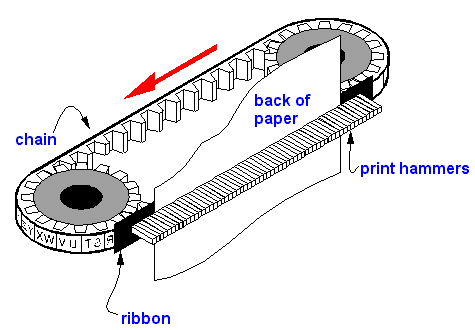
Chain Printer Mechanism
Dot-Matrix Printer
Dot-matrix printers are printers that write characters and form graphic images using one or two columns of tiny dots on a print head. The dot hammer moving serially across the paper strikes an inked-ribbon and creates images on paper.Dot matrix printers are popular printers used with microcomputers, because the printers are highly reliable and inexpensive. They are used for tasks where a high-quality image is not essential. Many users, however, move from dot printers to laser printers, because the price of laser printers is falling down. Several kinds of dot matrix printers are available with print heads that have 7, 9, 18, or 24 pins.

Dot Matrix Printer
Ink-Jet Printer
Ink-jet is a printer mechanism that sprays one or more color of ink at high speed onto the paper and produces high-quality printing. This printer also produces color printing as well as high-quality image. That is, ink-jet printers can be used for variety of color printing at a relatively low cost. Ink-jet printing has two methods: Continuous stream method and drop-on- demand method.

Inkjet Printer
Laser Printer
A laser printer is a printer that uses the electrophotograpic method used in a copy machine. The printer uses a laser beam light source to create images on a photographic drum. Then the images on the drum are treated with a magnetically charged toner and then are transferred onto a paper. A heat source is usually applied to make the images adhere.
In 1984, Hewlett-Packard introduced the first desktop laser printer, called the LaserJet. The laser printer revolutionized personal computer printing and has spawned desktop publishing.

Laser Printer
The laser printer produces high-resolution letters and graphics quality images, so it is adopted in applications requiring high-quality output. Although a high-priced color laser printer is also available in the market, a less expensive, desktop gray scale laser printer is widely used. Recently, the laser printer is gaining its market share dramatically, mainly because the lowered price and the quality.
Plotters

Plotter
A plotter is a special-purpose output device that draws images with ink pens. That is, the plotter is a graphics printer for making sophisticated graphs, charts, maps, and three-dimensional graphics as well as high-quality colored documents. It can also produce larger size of documents.
Plotters require data in a vector graphics format that can produce images with a series of lines. There are two main types of plotters:
Drum Plotter:
This is a plotter that has a drum. A paper wraps the drum that rotates to produce plots. Pens in a drum plotter move across the paper while the drum is turning. A drum plotter is usually used to produce smaller drawings.
Flatbed Plotter:
This is a plotter that has a bed. This is also called a table plotter. The plotter draws graphics on the paper placed on the bed. There are several size of beds. This plotter is usually used for producing large drawings.
System Unit Devices – Motherboard, Processor and Memory
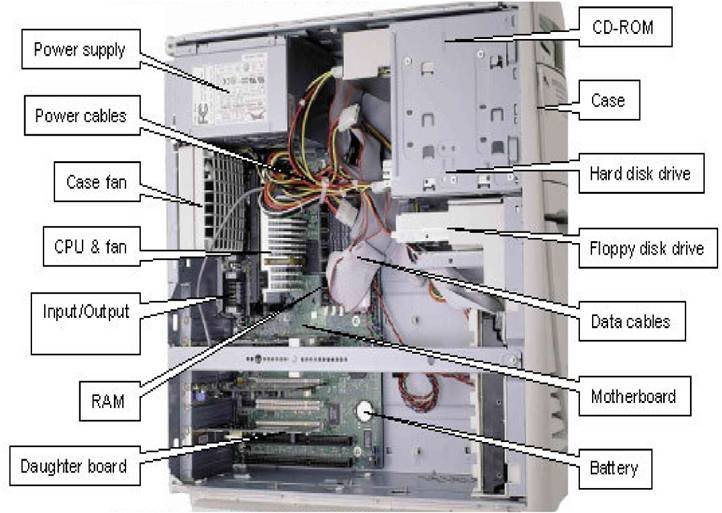
System Unit
System Unit is the main part of a microcomputer consisting processing unit and devices. A system unit includes a motherboard that holds a microprocessor chip (which is the CPU), memory chips, and expansion slots. The board contains printed electronic circuitry which connects microprocessor with primary storage and other parts. The system unit is housed within the system cabinet known as chassis.
A system unit includes the parts such as Motherboard, Microprocessor, Memory Chips, System Clock, Buses, Ports, Expansion Slots and Cards
Motherboard
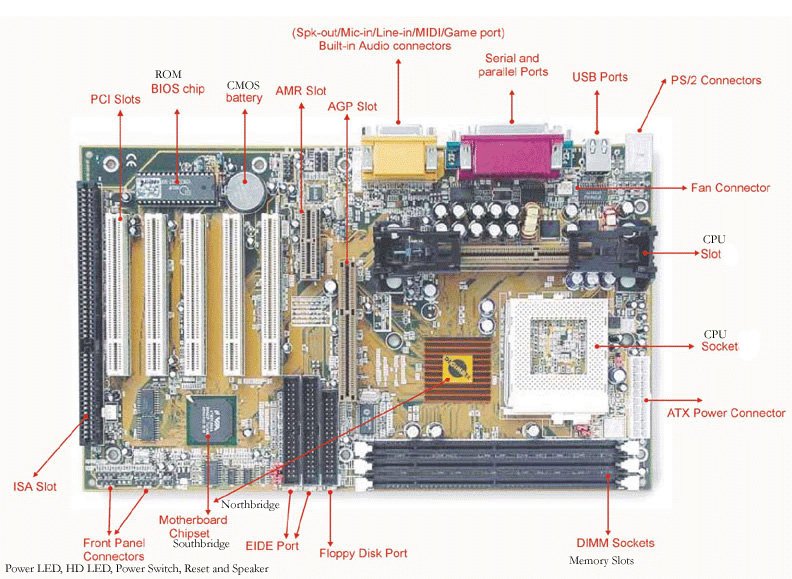
Motherboard
A Motherboard or system board is the main circuit board of a microcomputer. It contains the circuitry printed on a flat board. Motherboard connects microprocessor to all other parts of computer and devices attached. Microprocessors, memory modules, BIOS chip and other ROM chips, system clock, display adapters, build-in VGA and NIC, AGP and PCI expansion slots and so on are housed on motherboard.
The expansion slots or sockets in motherboard accept additional expansion Cards often known as daughterboard. In a microcomputer, the motherboard contains the processor, the primary storage chips (or main memory cards), the buses, and all the chips used for controlling the peripheral devices.
Microprocessor

Microprocessor
A microprocessor is the main component of a microcomputer. It is a processor whose elements are miniaturized into one or a few integrated circuits contained in a single silicon microchip. Microprocessor executes instructions. In a microcomputer, it is a single microchip to hold the central processing unit (CPU). To function as a processor, it requires a system clock, primary storage, and power supply.
Several important lines of PCs use some families of microprocessor chips. Intel and Motorola are the major companies that produce important microprocessors for IBM compatible and Macintosh computers.
Microprocessor Capacity
The capacity of a microprocessor chip is represented in word sizes. A word size is the number of bits (e.g., 8, 16, or 32 bits) that a computer (CPU) can process at a time.
If word has more bits, the computer (CPU) is more powerful and faster. For example, a 16-bit-word computer can access 2 bytes (1 byte = 8 bits) at a time, while a 32-bit-word computer can access 4 bytes at a time. Therefore, the 32-bit computer is faster than the 16-bit computer.
Based on computer architecture, there are two types of microprocessors – RISC and CISC.
CISC Chips:
CISC stands for Complex Instruction Set Computer. It is pronounced “sisk.” CISC is a computer architecture that has large sets of instructions (micro-codes). CISC machines have several hundred instructions. Intel’s Pentium-chip uses CISC design.
RISC Chip:
RISC stands for Reduced Instruction Set Computer. RISC is a microprocessor that executes a few number of instructions (micro-codes). This architecture has a small number of instructions built into the circuits and if those basic instructions are made to execute faster, then RISC computers increase performance. Although RISC machines are only around 30% faster than their CISC machines, RISC chips are less expensive to produce. That is, RISC is less expensive per MIPS.
CONTROVERSY: The proponents of RISC claim that its lower cost and speed are an extreme advantage, while the opponents claim its improvements are not great. The opponents believe that new machine languages and greater performance improvements are going to come. Besides, the reduced instructions make software (e.g., compilers) generate more code to do. Thus, the choice is not obvious.
CPU Models
| IBM and IBM Compatibles | |||
| Model NO. | Word Size | CPU SPEED (MHz) | BUS SIZE (Bits) |
| 8088 | 16 bits | 5-10 | 8 |
| 8086 | 16 bits | 6-12 | 16 |
| 80286 | 16 bits | 6-16 | 16 |
| 80386DX | 32 bits | 16-40 | 32 |
| 80386SX | 32 bits | 16-25 | 16 |
| 80486DX | 32 bits | 25-66 | 32 |
| 80486SX | 32 bits | 16-25 | 32 |
| Pentium | 32 bits | 60-166 | 32-64 |
| Pentium Pro | 23 bits | 150-231 | 32-64 |
| Macintosh | ||
| CPU NO. (Word Size in Bits) | CPU SPEED (MHz) | BUS SIZE (Bits) |
| 68000 (32) | 8 | 16 |
| 68020 (32) | 16 | 32 |
| 68030 (32) | 16-40 | 32 |
| 68040 (32) | 1 | 32 |
| 601( ) | 1 | 1 |
| 604( ) | 1 | 1 |
[Source: The University of Mississippi – www.olemiss.edu ]
Memory Chips
Primary memory is built into chips that can hold programs and data either temporarily or permanently. Based on whether they can store data temporarily or permanently, there are two types of memory chips – RAMs and ROMs.
RAM Chips

RAM Chip
RAM stands for random-access memory. Random- access memory holds the data or instructions that the CPU is presently processing. It is a volatile memory chip meaning the data stored in RAM are temporary. It is erased automatically after some time or when the power supply is cut off. A collection of RAM chips builds primary storage.
Types of RAM
I’ve presented a complete list of RAMs below. Please pay special attention to SRAM and DRAM.
SRAM: Static random access memory can hold data as long as power supply is provided. It uses multiple transistors, typically four to six, for each memory cell but doesn’t have a capacitor in each cell. It is used primarily for cache.
DRAM: Dynamic random access memory can hold data only for few milliseconds. So it must be refreshed periodically. It has memory cells with a paired transistor and capacitor.
FPM DRAM: Fast page mode dynamic random access memory was the original form of DRAM. It waits through the entire process of locating a bit of data by column and row and then reading the bit before it starts on the next bit. Maximum transfer rate to L2 cache is approximately 176 MBps.
EDO DRAM: Extended data-out dynamic random access memory does not wait for all of the processing of the first bit before continuing to the next one. As soon as the address of the first bit is located, EDO DRAM begins looking for the next bit. It is about five percent faster than FPM. Maximum transfer rate to L2 cache is approximately 264 MBps.
SDRAM: Synchronous dynamic random access memory takes advantage of the burst mode concept to greatly improve performance. It does this by staying on the row containing the requested bit and moving rapidly through the columns, reading each bit as it goes. The idea is that most of the time the data needed by the CPU will be in sequence. SDRAM is about five percent faster than EDO RAM and is the most common form in desktops today. Maximum transfer rate to L2 cache is approximately 528 MBps.
DDR SDRAM: Double data rate synchronous dynamic RAM is just like SDRAM except that is has higher bandwidth, meaning greater speed. Maximum transfer rate to L2 cache is approximately 1,064 MBps (for DDR SDRAM 133 MHZ).
 RDRAM: Rambus dynamic random access memory is a radical departure from the previous DRAM architecture. Designed by Rambus, RDRAM uses a Rambus in-line memory module (RIMM), which is similar in size and pin configuration to a standard DIMM. What makes RDRAM so different is its use of a special high-speed data bus called the Rambus channel. RDRAM memory chips work in parallel to achieve a data rate of 800 MHz, or 1,600 MBps. Since they operate at such high speeds, they generate much more heat than other types of chips. To help dissipate the excess heat Rambus chips are fitted with a heat spreader, which looks like a long thin wafer. Just like there are smaller versions of DIMMs, there are also SO-RIMMs, designed for notebook computers.
RDRAM: Rambus dynamic random access memory is a radical departure from the previous DRAM architecture. Designed by Rambus, RDRAM uses a Rambus in-line memory module (RIMM), which is similar in size and pin configuration to a standard DIMM. What makes RDRAM so different is its use of a special high-speed data bus called the Rambus channel. RDRAM memory chips work in parallel to achieve a data rate of 800 MHz, or 1,600 MBps. Since they operate at such high speeds, they generate much more heat than other types of chips. To help dissipate the excess heat Rambus chips are fitted with a heat spreader, which looks like a long thin wafer. Just like there are smaller versions of DIMMs, there are also SO-RIMMs, designed for notebook computers.
Credit Card Memory: Credit card memory is a proprietary self-contained DRAM memory module that plugs into a special slot for use in notebook computers.
PCMCIA Memory Card: Another self-contained DRAM module for notebooks, cards of this type are not proprietary and should work with any notebook computer whose system bus matches the memory card’s configuration.
CMOS RAM: CMOS RAM is a term for the small amount of memory used by your computer and some other devices to remember things like hard disk settings. This memory uses a small battery to provide it with the power it needs to maintain the memory contents.
VRAM: VideoRAM, also known as multiport dynamic random access memory(MPDRAM),is a type of RAM used specifically for video adapters or 3-D accelerators. The “multiport” part comes from the fact that VRAM normally has two independent access ports instead of one, allowing the CPU and graphics processor to access the RAM simultaneously. VRAM is located on the graphics card and comes in a variety of formats, many of which are proprietary. The amount of VRAM is a determining factor in theresolution and color depth of the display. VRAM is also used to hold graphics-specific information such as3-D geometry data and texture maps. True multiport VRAM tends to be expensive, so today, many graphics cards use SGRAM (synchronous graphics RAM) instead. Performance is nearly the same, but SGRAM is cheaper.
[source: How Stuff Work – computer.howstuffwork.com]
Memory Modules
Memory modules are the circuit board containing memory chips. The type of board and connector used for RAM indesktop computers has evolved over the past few years. The first types of memory modules were proprietary.
SIMM:stands for single in-line memory module. This memory board used a 30-pin connector and was about 3.5 x .75 inches in size (about 9 x 2 cm). Later SIMM boards, slightly larger at 4.25 x 1 inch (about 11 x 2.5 cm), used a 72-pin connector for increased bandwidth and allowed for up to 256 MB of RAM.
DIMM:As processors grew in speed and bandwidth capability, dual in-line memory module (DIMM) evolved. With a whopping 168-pin or 184-pin connector and a size of 5.4 x 1 inch (about 14 x 2.5 cm), DIMMs range in capacity from 8 MB to 1 GB per module and can be installed singly instead of in pairs.
RIMM:Another standard, Rambus in-line memory module(RIMM), is comparable in size and pin configuration to DIMM but uses a special memory bus to greatly increase speed.
SODIMM:Many brands of notebook computers use proprietary memory modules, but several manufacturers use RAM based on the small outline dual in-line memory module (SODIMM) configuration. SODIMM cards are small, about 2 x 1 inch (5 x 2.5 cm), and have 144 or 200 pins. Capacity ranges from 16 MB to 1 GB per module. To conserve space, the Apple iMac desktop computer uses SODIMMs instead of the traditional DIMMs.
Sub-notebook computers use even smaller DIMMs, known as MicroDIMMs, which have either 144 pins or 172 pins.
Most memory available today is highly reliable. Most systems simply have the memory controller check for errors at start-up and rely on that. Memory chips with built-in error-checking typically use a method known as parity to check for errors. Parity chips have an extra bit for every 8 bits of data.
The majority of computers sold today use nonparity memory chips. These chips do not provide any type of built-in error checking, but instead rely on the memory controller for error detection.
[Source: How Stuff Works – computer.howstuffworks.com]
ROM Chips

ROM Chip
ROM stands for read-only memory. A ROM chip is a memory chip that stores instructions and data permanently. Its contents are placed into the ROM chip at the time of manufacture and cannot be modified by the user. A CPU can read and retrieve the instructions and data from the ROM chip, but it cannot change the contents in ROM.
ROM chips usually contain special instructions for computer operations such as ROM BIOS. The variations on the ROM chip are the following:
PROM (Programmable Read-Only Memory):
A permanent storage device that becomes a read-only memory after it is written once by the customer rather than by the chip manufacturer. For example, a software producer can write instructions onto the PROM using special equipment.
EPROM (Erasable Programmable Read-Only Memory):
EPROM is a reusable PROM-chip that can be erased by a special ultraviolet light. EPROM holds its content until erased and new instructions can be written on it.
EEPROM (Electrically Erasable Programmable Read-Only Memory):
EEPROM-chip can be erased, either within a computer or externally, by electric power. The process usually requires more voltage than the common +5 volts used in logic circuits.
EAPROM (Electrically Alterable Programmable Read-Only Memory)
EAPROM is another type of PROM stands for electrically alterable programmable read-only memory. This type of memory can be changed by the computer using special high-current operations. Programming these devices repeatedly (more than 1,000 times) tends to destroy them, so they are used to hold data that rarely changes.
See also: ROM, PROM, EPROM, EEPROM and EAPROM
Primary Storage (Memory)
Primary storage (internal storage, main memory or memory) is the computer’s working storage space that holds data, instructions for processing, and processed data (information) waiting to be sent to secondary storage. Physically, primary storage is a collection of RAM chips.
The contents are held in primary storage only temporarily. Capacity varies with different computers. Data or instructions are stored in primary storage locations called addresses.
Apart from motherboard, processor and memory, there are some other system unit devices worth taking a note. I’ve tried to introduce each of those devices below:
System Clock
The clock is a device that generates periodic, accurately spaced signals. These signals are used for several purposes such as regulation of the operations of a processor or generation of interrupts. The clock circuit uses the fixed vibrations generated from a quartz crystal to deliver a steady stream of pulses to the processor. The system clock controls the speed of all the operations within a computer.
The clock speed is the internal speed of a computer. The clock speed is expressed in megahertzes (MHz). 33 MHz means 33 million cycles per second. A computer processor’s speed is faster if it has higher clock speed. For example, a 100-Mhz processor is four times as fast internally as the same processor running at 25MHz.
Expansion Slots

PCI Expansion Slots
Expansion slots are receptacles inside a system unit that printed circuit boards (expansion boards) are plugged into. Computer buyers need to look at the number of expansion slots when they buy a computer, because the number of expansion slots decides future expansion. In microcomputers, the expansion slots are directly connected to the bus.
Expansion Boards

PCI Expansion Cards
Expansion boards are also called expansion cards, controller cards, plug-in boards,adapter cards, or interface cards. Expansion boards are printed circuit boards that have many electronic components including chips. They are plugged into expansion slots.
Expansion boards are connected to peripherals through ports located on the edge of expansion boards. Expansion boards include memory expansion cards (e.g., SIMM), I/O controller cards (e.g., SCSI Card), video display card, sound cards, communications cards, etc.
Expansion slots and expansion boards can be of two types – open architecture and closed architecture
Open Architecture: This architecture is a system whose specifications are made public to encourage third-party vendors to develop add-on products for it. Most microcomputers adopt open architecture. They allow users to expand their systems using optional expansion boards.
Closed Architecture: This is a system whose technical specifications are not made public. With a machine that has closed architecture, users cannot easily add new peripherals.
Ports
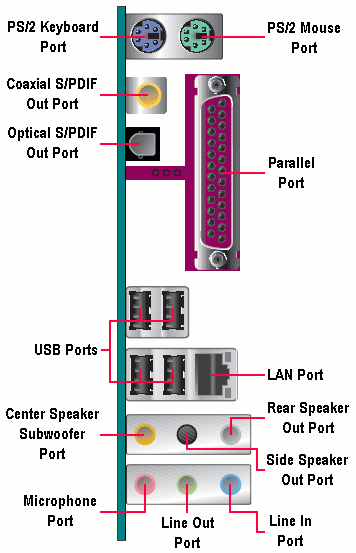
Ports
A port is an external connecting socket on the outer side of the system unit. This is a pathway into and out of the computer. A port lets users plug in outside peripherals, such as monitors, scanners and printers.
Serial Ports
Serial ports are external I/O connectors used to attach modems, scanners or other serial interface devices to the computer. The typical serial ports use a 9-pin DB-9 or a 25-pin DB-25 connector. Serial ports transmit bits one after another on a single communications line. Serial lines frequently are used to link equipment that is not located close by.
Parallel Ports
Parallel ports are external I/O connectors on a computer used to hook up printers or other parallel interface devices. The parallel port uses a DB-25 connector. This port transmits several bits simultaneously. Parallel lines move information faster than serial lines do.
Buses
A bus is a data pathway between several hardware components inside or outside a computer. It not only connects the parts of the CPU to each other, but also links the CPU with other important hardware. The other important hardware includes memory, a disk control unit, a terminal control unit, a printer control unit, and a communications control unit. The capacity of a bus is expressed as bits. A larger capacity bus is faster in data transfer. For example, a 32-bit bus is faster than an 8-bit bus.
There are three main architectures of Bus – ISA, MCA and EISA.
ISA (Industry Standard Architecture): ISA is pronounced i- suh. This is the original PC bus architecture. It includes the 8-bit (PC, XT) and 16-bit (AT) buses in IBM personal computer series and compatibles. Now, it refers specially to the 16-bit AT bus.
MCA (Micro Channel Architecture): A 32-bit bus used in IBM P/S 2 series and other IBM models. This architecture allows multiprocessing that allows several processors to work simultaneously. Micro channel architecture is not compatible with PC bus architecture.
EISA (Extended Industry Standard Architecture): EISA is pronounced eesa. This is a bus standard for PCs that extends the AT bus (the ISA bus) architecture to a 32-bit bus. This architecture also allows more than one CPU to share the bus. The purpose of EISA is to extend and amend the old ISA standard, so that all existing AT expansion boards can work with an EISA slot.
Local Buses
The performance of a microcomputer is often restrained by the relatively slow video cards and other peripherals, which cannot keep up with today’s fast CPUs. A local bus reduces the performance gap between the high-speed microprocessors and slower hard disks, video boards and other peripherals.
Storage Devices – Magnetic and Optical Disks
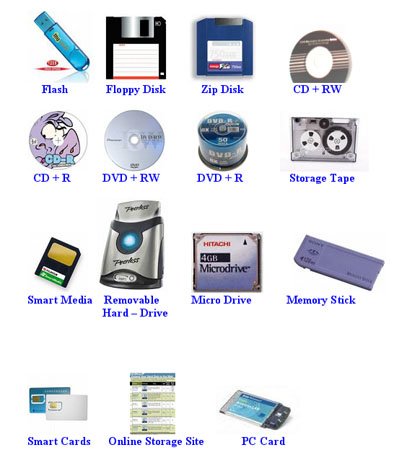
Storage Unit Devices
Computers have two different types of storage – primary (temporary) storage and secondary (permanent) storage. Secondary storage means external storage. There are many different types of secondary storage available on the markets today.This storage device includes a magnetic disk, optical disk, magnetic tape and others.
Data is stored in disk in Tracks and Sectors:
Track: The disk surface is divided into several concentric circles called tracks. The thinner the tracks, the more storage capacity of the disk. Data are recorded as tiny spots on these tracks. These tracks are closed concentric circles, not a single spiral. Each track has the same number of bits although the outer tracks are longer than the inner ones.
Sector: The circular tracks are further divided into wedge-shaped sections known as sectors. The fields of data within a particular record are organized according to tracks and sectors on a disk.
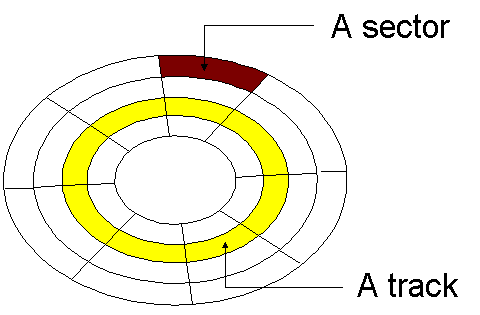
Track and Sector
There are two kinds of sectors for a disk –hard sectored disk & soft sectored. The hard sectored disk identifies sectors with some physical marks on the disk, whereas the soft sectored disk identifies sectors with sector identification contained in the recording tracks.
A format program places the sector identification on the disk. When a user buys a disk manufactured without tracks and sectors in place (this kind of disk does not have “Formatted” label on it), he or she must put the tracks and sectors using a format program.
Floppy Disks
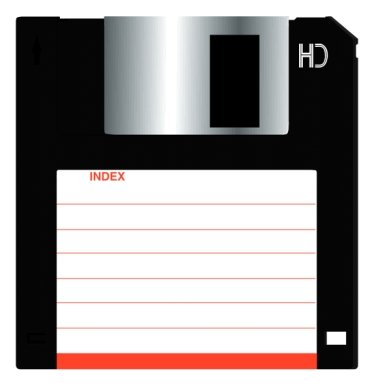
Floppy Disk
Floppy disks are removable, direct access storage media. Floppy disks are inserted into floppy disk drive to read and write. Floppy disks are flat, circular pieces of Mylar plastic that rotate within a jacket (protective cover).These are also calledflexibledisks,floppies,Diskettesorsimplydisks.
Data and instructions are stored as forms of bits and bytes using theASCIIorEBCDICdatacoding schemes. They are stored as electromagnetic charges on a disk surface. The first floppies were of 8” in diameter.However, the two most common disks are 5 1/4-inch (5.25″) and 3 1/2-inch (3.5″). More efficient size, high storage capacity and sturdier design of a 3.5″ make it popular storage medium for microcomputers till the CDs and pen drive were available.
Capacity
DS/DD (2S/2D) Disk: DS/DD means Double Sided Double Density. This is a floppy disk recordedonboth of its sides (DS) and has twice the capacity of the prior format (DD). For the IBM and IBM compatible PCs, DD/DS disk usually has 40 tracks on each side and each side contains 9 sectors of 512 bytes each.
DS/DD5.25” disks: 360KB
DS/DD3.5” disks: 720 KB (PCs), 800 KB for Mac formats.
DS/HD Disk: DS/HD means Double Sided High Density. An HD disk has increased storage capacity usually with more tracks per square inch. For IBM and IBM compatible PCs, an HD disk is usually formatted to have 80 tracks on each side. Each side then contains 18 sectors of 512 bytes each – double capacity of a DD disk.
DS/HD5.25” disks: 1.2MB
DS/HD 3.5” disks: 1.44 MB (PCs), 1.44 MB for Mac formats.
Floppy Drives
A floppy drive is a device used to read data from floppy disks and store data inside it. Floppy drive grabs a disk at its center and spins it inside its plastic jacket. The drive is made up of a box with a slot into which a user inserts a disk. The slot has a drive gate. This drive rotates the disk with a motor inside the drive. Electronic read/write heads “read” data from the disk and “write” data to it while the disk rotates.
A microcomputer usually has internal floppy drives inside the computer cabinet, but it sometimes has external floppy drive, a separate component outside the cabinet.
Hard Disks (Hard Drives)
A hard disk is a magnetic disk made of metal plates and covered with a magnetic recording surface. Hard disks come in removable and fixed varieties that hold from several hundreds of megabytes to several gigabytes. They are tightly sealed to prevent any foreign matter (dust, moist) from getting inside which causes head crash.
Interface Type
A hard disk can be installed in a computer using IDE or SCSI.
IDE(Integrated Drive Electronics): An IDE interface has a disk drive that contains its own controller electronics. The IDE interface is also called an AT and XT interface. IDE-ready motherboards have a 40-pin socket that connects directly to an IDE drive eliminating the use of an expansion slot.
SCSI (Small Computer System Interface): SCSI is an 8-bit-bus peripheral interface for up to seven peripherals. The SCSI bus allows any two devices to communicate at one time (host to peripheral, peripheral to peripheral). SCSI provides high-speed (4MB/sec.), parallel data transfer and multiple peripheral connections while taking only one expansion slot.
Access time:
This is an average time taken to complete the transfer of data after the request instruction has been enacted. Today’s fast hard drives have access times under 10 milliseconds (ms). Access time is made up of the following four times.
Seek Time: This is the time taken to move an access arm to a certain track on a disk after the computer requests data. Seek time is one of the slowest action that make up most of the access time.
Head Switching Time: The time taken for changing from one read/write head to another to read from or write on another part on a disk.
Search Time: It is also called rotational delay timeor latency time. This is a time required for the read/write head to locate particular position on a track.
Data Transfer Time: This is the time for data to be transferred from the disk to primary storage or vice versa.
Different Forms of Hard Disks
Internal Hard Disk
Internal hard disk is made up of several metallic platters, a motor, an access arm and read-write heads sealed inside a container.
An internal hard disk is looked like a part of a system unit inside a computer cabinet. There are two sizes of drives (5.25″ and 3.5″ in a diameter). 3.5″ hard disks are faster because the access arm travels shorter distances across the diameter of the disk.
Internal hard disks have advantages over flexible disks. They are high capacity and speed. The disadvantage of internal hard disks orhardcards is that they have only a fixed amount of storage and cannot be easily removed.
External Hard-Disk Drives: This is a drive that is not built into the system cabinet of microcomputers. External hard disk drives are treated as peripherals. Using external hard disk drives, we can expand the hard disk capacity when all available drive bays are occupied.
Hard Disk Cartridges: A cartridge is a removable storage module, so a hard disk cartridge contains disks in the module. They can be removed from a dock easily and can give fast access to large data. An internal or external dock is available.
In internal hard disks and external hard disk drives, the storage capacity is fixed, but in the hard disk cartridge, the capacity limitation of storage does not exist. That is, a user may add more cartridges any time.
Removable Drives with Cartridges: Today’s advanced technology allows a new form of removable storage. The technology combines the function of the hard disk drive and the convenience of the hard disk cartridge. This form consists of a removable drive and several cartridges.
The removable drive looks like an external floppy disk drive. And the cartridge resembles a floppy disk and allows users to add 100 MB or 1 GB at a time. It allows an SCSI connection as well as a parallel port connection. Its low cost is a big advantage.
Optical Disks

Optical Disks
More advanced technology created a new disk storage forms. Optical disk is a disk written and read by laser beam. This optical disk has a great impact on today’s storage technology. Optical disk does not spin, does not need to move access arms and read/write heads, because a laser beam can be moved electronically. The capacity of the storage is considerably greater than their magnetic disk counterparts, and optical disk storage may eventually replace all magnetic tape and disk storage.
Then how do they work? To write data, a laser beam burns tiny cavities into the surface of a disk to mark bits for data. To read the data, a laser beam scans these areas. There are three forms of optical disks available:
CD-ROM: CD-ROM (compact disk read only memory) is an optical disk storage that contains text, graphics and hi-fi stereo sound. CD-ROM is a 4.75-inch optical disk storage that can store around 650 MB of data. CD-ROM disk is almost the same as the music CD, but uses different forms of track for data. A CD- ROM drive can read music CD, but a CD player cannot read CD-ROM. CD-ROM is a read-only disk that cannot be written on or erased by the user. In CD- ROM standard, data (text or pictures) cannot be viewed with audio play simultaneously. CD-ROM XA standard can do.
WORM: A WORM (write once, read many) disk is an optical disk that written on just once by the user’s environment and then cannot be overwritten. A WORM disk is ideal for use as archive because it can be read many times, but the data cannot be erased. The storage capacity of WORM disk ranges from 400 MB to 6.4 GB.
Erasable Optical Disks: This is an optical disk that can be erased and written on repeatedly. An erasable optical disk has a great deal of data capacity. It can store up to 4.6 GB. An erasable optical disk functions like a magnetic disk and has huge capacity, so it will replace the magnetic disk in the future.
Magnetic Tape

Magnetic Tape
A magnetic tape is a tape coated with a magnetic material on which data can be stored. This is a sequential storage device that is usually used for a backup purpose. A magnetic tape is slower than direct access storage such as disk, because it is sequential access storage. The biggest advantage of magnetic tape is the cost. It is much less expensive than magnetic disk and optical disk. An advanced tape backup technology (DAT) is available these days.
Cache (Cache memory): A cache is a specially designed buffer storage used to improve computer performance by reducing access time. It holds instructions and data that are likely to be needed for next operation by the processor. The cache copies frequently accessed data and instructions from primary storage (main memory) or secondary storage (disks).
Disk Cache: A disk cache is in a reserved segment of primary memory or in an extra memory on the disk controller card. It contains a large block of frequently accessed data copied from a disk. The data in a disk cache can be used to fulfill the following data requests from a processor in a high speed. The disk cache lets the processor avoid a slow disk access.
Memory Cache: A memory cache is high-speed memory storage between memory and the CPU. It is smaller and much faster than main memory (primary storage). The memory cache copies blocks of instructions and data from the main memory so that execution and data updating are performed in the higher-speed memory bank.
Points to Remember
- A computer system is an integration of different units which comprises of various hardware components and software, firmware as well as humanware.
- The tangible parts or the physical components of a computer are known as computer hardware.
- The input output devices that are not built into Chassis (CPU box or Main Machine Box) but installed in the periphery of CPU and connected through wires or wireless technology are known as peripheral devices. Keyboard, Mouse, Printers, Scanners and so on are some examples of peripheral devices.
- The storage devices such as floppy disks, hard disks, microfilm or microfiche, CD, DVD and Blu-ray disks are called computer media.
- Computer collects the data for processing through various input devices.
- Computer keyword is the main input device used to input data and instruction into the computer. Based on how the keys are placed, you can find QWERTY, Dvorak and many other keyboard layouts.
- Based on the technology and the number of keys in it, there are XT keyboards (83 keys), AT keyboards (84 keys), Enhanced keyboards (101 or more keys) and Windows keyboards (with Start and popup key). Multimedia keyboard is a term popularly used to mean a keyboard that has Play, Pause, Forward, Backward keys to play music directly from keyboard. Please read
- Computer Mouse is a small palm sized pointing device that controls the movement of a cursor on the screen. A mouse can be used to select, move and issue different commands in GUI interface.
- A mouse can be with one button, two button and three or more button. The mouse with wheel is convenient for scrolling pages.
- Trackball is a stationary pointing device that contains a movable ball rotated with a finger or palm. It looks similar to a mouse but we don’t move trackball like a mouse rather, move the ball in it.
- Joystick is a popular input device for playing computer games and it is also used in computer aided designing (CAD). It looks like a car gear leaver and controls the movement in screen.
- Touch pad is a device for pointing on a computer display with finger. These are popular alternative to mouse in Laptop and portable computers like personal digital assistants (PDAs).
- The first touch pad was invented by George E. Gerpheide in 1988.
- Digitizer is a device that can be used to trace or copy a drawing or photograph. A special stylus connected to computer is used to trace the item placed on flat digitizing tablet.
- Light pen is a light sensitive penlike device used to point to displayed object and to draw images on the screen.
- Digital Camera is an electronic device that can be used to capture and store photographs digitally instead of using photographic film like conventional camera. The images can be read by a computer for further editing and modifications.
- Webcam is a digital camera capable of downloading images to a computer for transmission over the internet or other network. Webcams typically capture the images as JPEG or MPEG files.
- BCR (Bar Code Reader) is a photoelectric scanner that reads the bar codes, or vertical zebra-striped marks printed on product containers. The data is coded into the lines with different thickness and spaces to form bar codes. Bar codes are extensively used supermarkets for inventory control (stock or store management).
- Image Scanner is a light-sensing device that transmit images and other printed information into digital form to the computer so that they can be stored or further processed.
- There are 4 types of image scanners – flat-bed scanner, sheet-feed scanner, drum scanner and hand held scanner.
- Smart Card Reader is an electronic device that reads smart cards. Smart card is a pocket sized card with an integrated circuit (IC) in it. These cards are used as ID cards, payment cards, public transit card, insurance card, SIM cards etc.
- Microphone is an input device that capture the voice and sound and sends to the computer to store or further processing.
- Computer generated information is presented to the users through various output devices.
- Depending upon the nature of output computer produces, it can be hard copy output or soft copy output. The temporary output such as sound played on speaker or image displayed on monitor are soft-copy output. The printout from printer or plotter are hard copy output.
- Monitor is an example of VDU (visual display unit). It is a television like device that displays the information generated by computer.
- Three basic types of monitors in use these days are – CRT (cathode ray tube) and LCD (liquid crystal display) and LED (Light Emitting Diode)
- In CRT monitor, the images are formed when a beam of electrons hits the screen to light up certain pixels to form the image on the monitor.
- In LCD monitor the images are formed when liquid crystal particles rearrange and light up to form an image on the monitor.
- In LED monitor A cluster of red, green, and blue diodes is driven together to form a full-color pixel, usually square in shape. These pixels are spaced evenly apart and are measured from center to center for absolute pixel resolution.
- Digital Projector (digital projection display system) is a specialized computer display that projects an enlarged image on a movie screen.
- Speakers and Headphones are the voice output devices. They produce the sound received from computer. A sound card in system unit is used to capture as well as play back the recorded sounds.
- A Printer is a hard copy output device that produces output in a permanent readable form. Depending upon how a printer works, it may be impact printer or non-impact printer.
- In case of Impact Printers, the printing mechanism touches the paper to produce characters or images such as in daisy wheel printer, dot matrix printer.
- In case of non-impact printers, the printing is done without physically touching the paper. These printers uses thermal, chemical, electrostatic, laser or inkjet technology to produce printouts. So non-impact printers are less noisy compared to the impact printer.
- Drum printer is an impact printer that consists of a solid cylindrical drum. The surface of drum has raised characters in the form of bands. For each bands there is a hammer which strikes the paper along with the inked ribbon to produce printout.
- Dot matrix printers uses a movable print head consisting of pins which hits the inked ribbon against paper to produce a dot on paper. The more pins in printing head the better resolution it can offer. The speed of dot matrix is measured in cps (character per second)
- Impact printers are better choice when you need to produce carbon copies of a printout.
- Inkjet printer is a high quality non impact printer that forms characters by spraying small drops of ink onto the paper. Inkjets are usually inexpensive, quite in operation ad produce high quality output.
- A laser printer uses non impact photocopier technology. When a document is sent to the printer a laser beam draws the document on a selenium coated drum using electrical charges. Then it is rolled in toner (dry ink power). The toner adheres the charged image on the drum which is transferred to the paper and fused with heat and pressure.
- A plotter is a specialized output device that produces high quality drawings, maps, charts and other form of graphics. Unlike printers, a plotter can draw continuous point to point lines directly from vector graphics files or commands.
- There are different types of plotters available – drum plotter, flat bed plotter, electrostatic plotter. Plotters are used for CAE (computer aided engineering), CAD (computer aided design) and CAM (computer aided manufacturing).
- Secondary memory supplements primary memory which is long term, non-volatile and facilitates the storage of large volume of data. This memory is also called backing memory or auxiliary memory or storage. Magnetic tapes, magnetic disks, optical disks, flash memory etc. are some examples of secondary memory.
- Magnetic tapes are the cheapest computer media that have slow data access and supports only sequential data storage and retrieval. Magnetic tapes are best suited for sequential data and for large backup purpose.
- Magnetic disks are the most popular computer media that stores data in a circular disks. Floppies, hard disks, zip disks, super disks are the examples of magnetic disks. Floppy diskettes contain a plastic disk coated with metal oxide whereas in hard disk drive, there are metal disks. Magnetic disks can support both sequential and direct access. They have relatively faster data access than magnetic tapes.
- The storage capacity of floppy disks is measured in megabytes (MB), hard disks in gigabytes (GB).
- A typical 3.5″ floppy disk holds 1.44 MB of data.
- Floppies can be single sided or double sided. Similarly there are low density floppies or high density floppy disks. The disk code DD or 2D is used to mean double sided double density. HD or 2HD is used to mean double sided high density.
- IBM introduced the first 8″ floppy disk in 1971 which could store 100KB data. Please visit the following link to see all types of floppy disks and important points to remember
- Floppy Disks Computer Data Storage oldcomputers.net
- A zip drive is a type of removal disk storage that is capable of storing 100MB to 250 MB data. The first zip drive system was introduced by Lomega.
- Super disks is a storage technology developed by Imation corporation which very high-density diskettes.
- In magnetic disks the surface is magnetized to store data whereas in optical disks the surface is burned so that it can be read using light reflection.
- CDs, DVDs, Blu-Ray are some examples of optical disks.
- Optical disks have longer media life than magnetic disks and are free from the corruption due to the magnetic or powerful electric fields.
- Compact disk (CD) is a small portable round medium made of molded polymer for electronical recording, storing and playing back audio, video, text and other information in digital form. A CD ROM drive uses a low power laser beam to read digitized data that have been encoded onto an optical disk in the form of tiny pits.
- A standard CD ROM can hold 700 MB data.
- DVD (Digital Versatile Disk) is a high density optical disk. It was invented by Philips, Sony, Toshiba and Time Warner in 1995.
- A DVD ROM supports disks with capacities of 4.7 GB to 17 GB and access rates of 600 KBps to 1.3 MBps.
- Pen Drive is a portable USB flash memory device that can be used to quickly transfer audio, video and data files from one computer to another. A pen drive consists of a small printed circuit board encased in a plastic or metal casing. Pen drives are also called flash drive or thumb drive.
- Memory stick is an electronic flash memory data storage device used for storing digital information. It was launched by Sony in 1998.
- A system unit is also called chasis.
- Motherboard is a large flat circuit board covered with sockets and other electronic parts, including a variety of chips. It acts as a data path allowing the various components to communicate with one another. External devices such as keyboard, mouse and monitor cannot communicate with teh system unit without the mother board. Mother board is also called system board.
- Microprocessor is the complex integrated circuit, containing millions of miniaturized electronic components. A microprocessor consists of several different sections: ALU performs calculations and makes logical decisions; the registers stores temporary information; control unit directs and co-ordinates the activities of the entire computers; buses carry digital information throughout the chip and the computer; local memory supports on-chip computation.
- More complex microprocessors often contain cache memory to speed up access to external data storage device.
- An expansion port is any connector that passes data in and out of a computer or peripheral device. They are sometimes called Jacks or Connectors.
- Serial port, parallel port, accelerated graphics port (AGP), USB port, FireWire port are some of the popularly used ports in a computer.
- Serial ports are used to connect mouse, keyboard, modem and many other devices.
- Parallel port are mostly used to connect printers.
- AGP ports are used to connect monitors. They are able to support high speed graphics and other video input compared to VGA port.
- USB ports can be used to connect up to 127 different devices with a single connector.
- FireWire ports are used to connect high speed printers and even video cameras to the system unit.
- An expansion slot is a long, narrow socket on the motherboard into which you can plug an expansion card.
- An expansion card is a small circuit board that provides a computer with the ability to control a storage device, an I/O device. Expansion cards are also called expansion board, controller cards, adapters or daughter board.
- Graphics card is an expansion card to generate output images to display. Monitor is connected with graphics card through VGA port.
- MODEM card is an expansion card that lets you connect telephone line with computer.
- Sound card is an expansion card that enables a computer to manipulate and output sound
- Network card is an expansion card which enables computer to physically connect to a local network.
- Power supply box is inside system unit which is designed to convert AC 110 V or 230 V power from main to different low voltage DC power outputs for the internal component of computer.
- Exhaust fan is a component of system unit responsible for producing a cooling effect inside the power supply.
- System clock is a chip that synchronizes the activities of all the parts of a computer. It uses the quartz crystal. Higher the clock speed, the faster the computer. Clock speeds are expressed in MHz or GHz.
- System Bus is a set of wires that facilitate communication between different components of motherboard.
solar landscaping says
Exactly what is the distinction in between “tautomerism” and “resonance”?